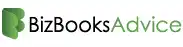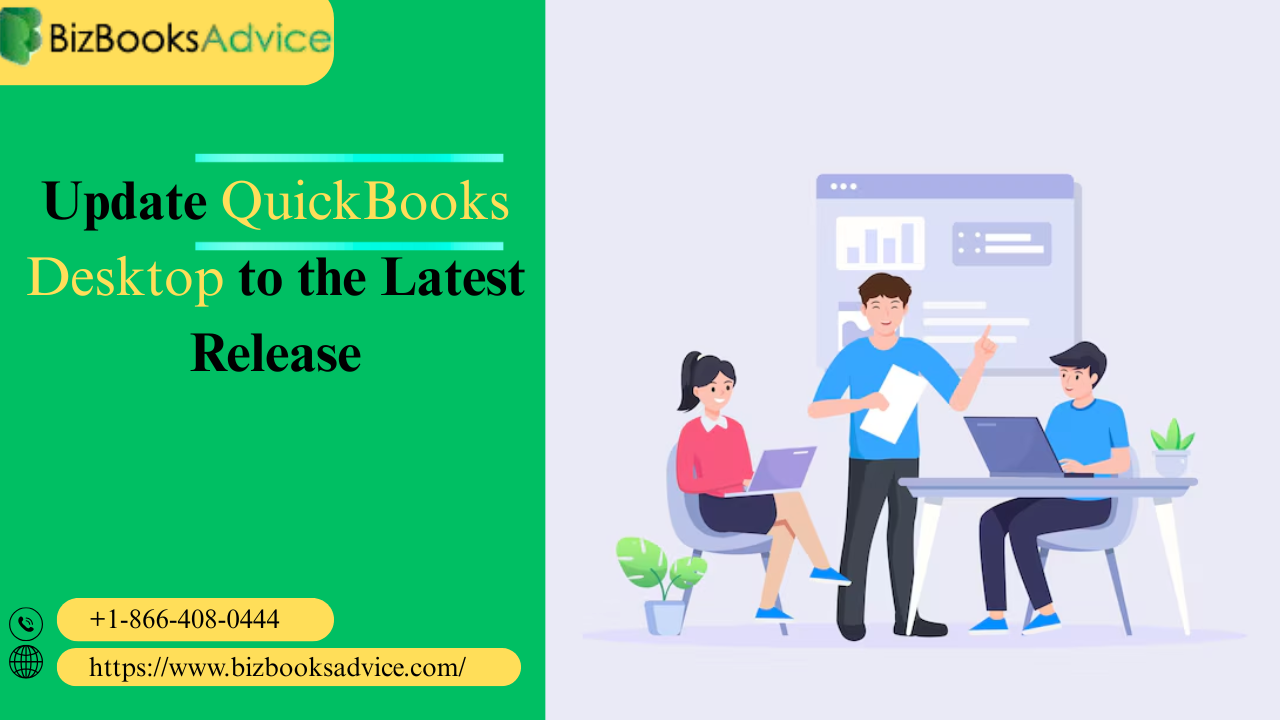QuickBooks Desktop is a leading accounting software solution widely used by small and medium-sized businesses. One of the primary reasons for its popularity is its comprehensive set of features, ranging from simple bookkeeping to advanced reporting and tax filing. As with any software, regular updates are essential to ensure optimal performance, security, and access to new features. Updating QuickBooks Desktop to the latest release is important for the continued smooth running of your accounting system.
In this article, we will guide you through the process of updating QuickBooks Desktop to the latest release and explain why keeping your QuickBooks software updated is crucial.
Why Should You Update QuickBooks Desktop?
Before we dive into the “how,” let’s first discuss the “why.” Regularly updating QuickBooks Desktop is not just a good practice; it’s vital for various reasons:
1. Security Improvements
Updates often include patches for vulnerabilities that could potentially expose your data to hackers or malware. These security patches help safeguard your business’s sensitive financial information.
2. Bug Fixes and Performance Enhancements
QuickBooks Desktop updates fix issues that users have reported, ensuring the software works smoothly. Whether it’s glitches in calculations, UI bugs, or system performance problems, updates can improve the overall user experience.
3. Access to New Features
Intuit frequently releases new features and enhancements. Some updates may include new reports, integrations, or tools that could make your accounting tasks even easier. These features are usually designed to keep up with evolving business practices and tax regulations.
4. Compliance with Changing Tax Laws
Incorporating new tax rates, forms, and accounting standards is part of QuickBooks updates. Staying current helps you ensure that your accounting methods are in compliance with the latest local, state, or federal regulations.
5. Fix Compatibility Issues
If you work with third-party apps or other integrations with QuickBooks Desktop, updates help resolve compatibility issues between the software and these apps.
6. Better Customer Support
With each new version of QuickBooks, Intuit focuses on improving the customer support experience. Staying updated will ensure that you can access the latest customer service tools and resources.
How to Update QuickBooks Desktop to the Latest Release
Updating QuickBooks Desktop is a relatively straightforward process. Follow the steps below to ensure your version is up-to-date.
1. Check Your Current Version
Before you update QuickBooks, it’s important to know which version of QuickBooks you are currently using.
Open QuickBooks Desktop.
Go to the Help menu.
Click on About QuickBooks.
In the window that opens, you will see the version of QuickBooks that is installed on your system (for example, QuickBooks 2023).
This step ensures that you know what version you’re starting from and helps you understand whether a major or minor update is necessary.
2. Backup Your Company File
Before updating QuickBooks Desktop, always back up your company file to ensure that your data remains secure.
Go to the File menu.
Select Back Up.
Choose Create Backup.
Follow the prompts to back up your company file to your desired location (e.g., an external hard drive or cloud storage).
A backup ensures that you can restore your files in case something goes wrong during the update process.
3. Download the Latest Update
QuickBooks Desktop has a built-in update feature that makes updating quick and easy.
Go to the Help menu.
Click on Update QuickBooks Desktop.
Select Update Now to download the latest updates.
QuickBooks will begin downloading updates automatically. If you don’t see this option, ensure your internet connection is stable, as QuickBooks needs a working connection to download the update.
4. Install the Latest Update
Once the download is complete, QuickBooks will prompt you to install the update.
After the download finishes, click on Install Now.
Follow the on-screen instructions to install the latest update. You might need to close QuickBooks during this process.
Once the installation is complete, QuickBooks will prompt you to restart the software.
5. Check the Update
After restarting QuickBooks, confirm that the update has been installed successfully.
Open QuickBooks Desktop and go to the Help menu.
Click on About QuickBooks.
Check the version number to verify that it reflects the latest release.
If the version number has changed, the update has been installed successfully.
6. Update Your Company File
In some cases, your company file may need to be updated to be compatible with the new version of QuickBooks.
When you open your company file after an update, QuickBooks may prompt you to update it.
Follow the on-screen instructions to complete the update process for your company file.
Note: Once the company file has been updated, it cannot be opened in an older version of QuickBooks. If you have other users on different versions, make sure everyone is updated to the same version.
7. Verify the Update
Once the update and file updates are complete, it’s essential to verify that everything is working correctly.
Open some reports, run your payroll (if applicable), and navigate around the software to ensure everything functions as expected.
Look for new features or changes to existing ones that might have been included in the update.
8. Enable Automatic Updates (Optional)
To ensure that your QuickBooks Desktop is always up-to-date, you can enable automatic updates so that you don't have to manually download and install updates in the future.
Go to the Help menu and select Update QuickBooks Desktop.
Click on Options.
Choose Yes to enable automatic updates.
Once automatic updates are turned on, QuickBooks will automatically download and install the latest updates whenever they are available.
Troubleshooting Update Issues
While QuickBooks updates are usually straightforward, sometimes issues can arise during the process. Here are a few common problems and how to resolve them:
1. Update Doesn’t Download
If QuickBooks doesn’t download the update, try the following steps:
Check your internet connection: Ensure that your connection is stable and working.
Run QuickBooks as Administrator: Right-click on the QuickBooks icon and select “Run as Administrator” to give QuickBooks the necessary permissions to update.
Try a manual update: Go to the QuickBooks Downloads & Updates page on Intuit’s website, and manually download and install the latest release.
2. Update Gets Stuck or Freezes
If the update gets stuck, you may need to force close QuickBooks and restart the process. Try restarting your computer and running the update again. If the issue persists, you can reach out to QuickBooks support for assistance.
3. Company File Issues After Update
Sometimes, after an update, you might experience issues opening your company file. If this happens, try the following:
Rebuild your company file: Use QuickBooks’ “Verify and Rebuild Data” tool to check for any issues.
Restore your backup: If the file becomes corrupted, restore from the backup you created before the update.
4. Error Messages During Update
Error messages such as "Error 12007" or "Error 15270" may appear during the update process. These errors are often related to your internet connection or security software. Ensure that your firewall or antivirus is not blocking QuickBooks from accessing the internet, and try the update again.
Conclusion
Updating QuickBooks Desktop to the latest release ensures that your accounting software runs smoothly, stays secure, and provides you with access to the latest features. The process is simple, and taking the time to regularly update your software can save you from technical headaches in the future. Always back up your company file before updating, and don’t hesitate to reach out to QuickBooks support if you encounter issues.
Whether you’re handling payroll, invoicing, or generating reports, keeping your QuickBooks Desktop up-to-date ensures that your business stays on track with the latest tools, tax regulations, and security protections. Regular updates can go a long way in helping your business stay competitive, efficient, and compliant.
FAQs
1. What should I do if I can't update QuickBooks Desktop to the latest release?
If you're having trouble updating QuickBooks Desktop, here are some steps to resolve the issue:
Check your internet connection: Ensure that your internet connection is stable and working properly.
Run QuickBooks as Administrator: Right-click the QuickBooks icon and select “Run as Administrator” to give QuickBooks the necessary permissions to download and install the update.
Disable Antivirus or Firewall: Sometimes, antivirus software or firewalls can block the update process. Temporarily disable them, then try updating again.
Manual Update: Visit the QuickBooks Downloads & Updates page on Intuit’s website to download the latest update manually.
If the problem persists, you may want to contact QuickBooks customer support for assistance.
2. How do I know if my QuickBooks Desktop is up to date?
To verify if your QuickBooks Desktop is up-to-date:
Go to the Help menu.
Click About QuickBooks.
In the window that appears, check the version number and compare it with the latest version available on the QuickBooks website. If you’re using an outdated version, you should perform an update to stay current with the latest features and fixes.
3. Can I revert to a previous version of QuickBooks Desktop after updating?
Once you update QuickBooks Desktop to a newer version, the company file is often updated as well, and it cannot be opened with older versions of QuickBooks. This is to ensure compatibility with new features and fixes.
However, if you need to revert to an earlier version, you would need to:
Restore a Backup: If you created a backup before updating, you can restore that backup to roll back to the previous version.
Reinstall the Older Version: You may reinstall the older version of QuickBooks Desktop, but this could lead to issues with your updated company files.
Read More:- Resolve QuickBooks Error 6073 99001